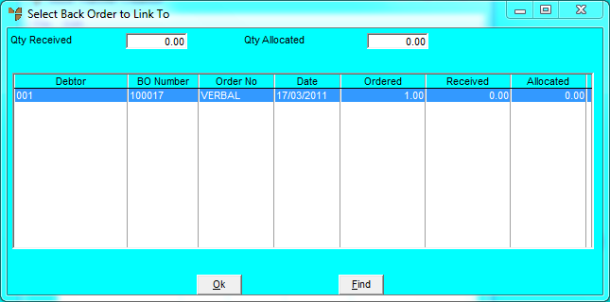
Use this option if you want to link an item line to be transferred to outstanding customer backorders. You can use it to post a single stock transfer line to a number of different backorders.
Refer to "Entering Stock Transfer Lines".
Micronet displays the Select Back Order to Link To screen showing all backorders for the item.
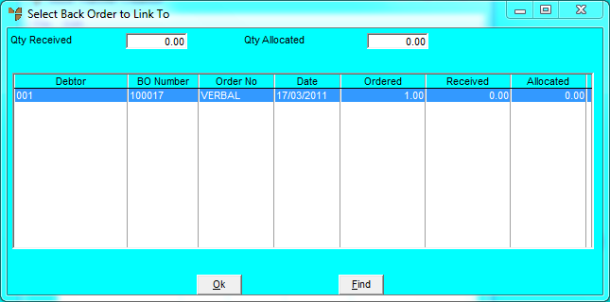
This dialogue displays the following fields:
|
|
Field |
Value |
|
|
Qty Received |
Micronet displays the quantity of the item received into stock. |
|
|
Qty Allocated |
Micronet displays the quantity of the item currently allocated to backorders. This field is updated as you allocate quantities of the item using the steps below. |
Micronet displays the Enter Quantity to Allocate screen.
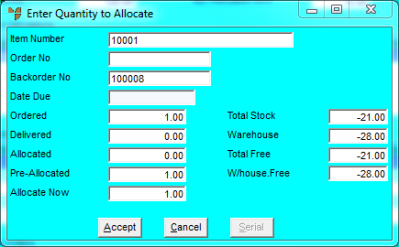
Micronet redisplays the Select Back Order to Link To screen with the Qty Allocated field.
Micronet redisplays the Enter Stock Transfer screen.